How To Create Trust Wallet Account In 2024?
Learn how to create Trust Wallet account in this comprehensive guide. Securely store and manage your crypto assets with ease.
Trust Wallet, akin to MetaMask, is a mobile cryptocurrency wallet enabling users to manage various digital assets securely. It's free, tracks transactions, stores private keys, and facilitates NFT transactions. Accessible on desktop and mobile, here's a step-by-step guide to creating a Trust Wallet account.
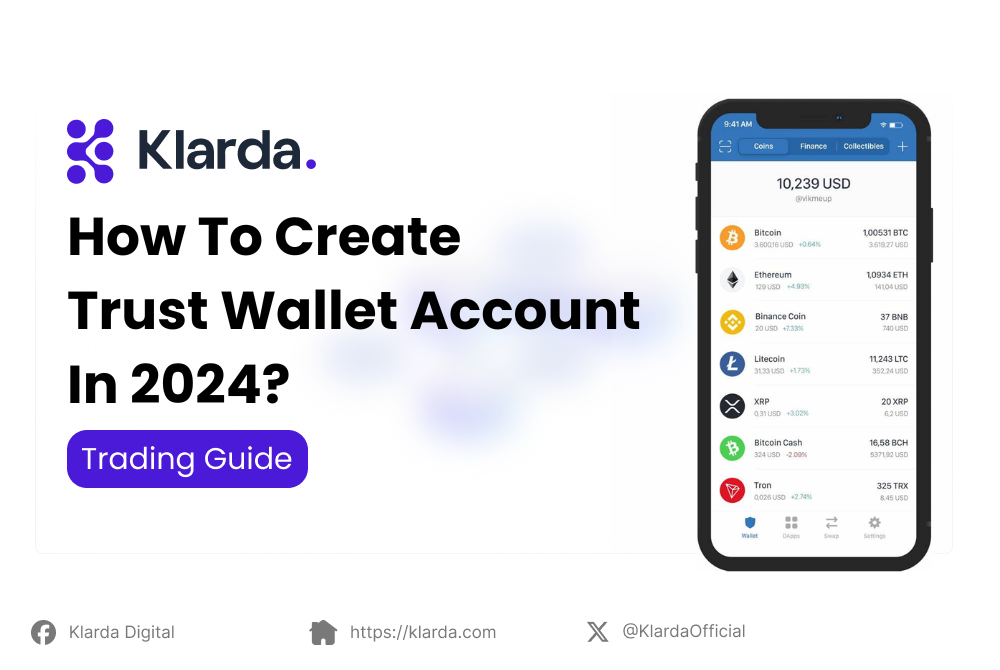
KEY TAKEAWAYS
- Trust Wallet, Binance's official crypto wallet, securely stores and manages various digital assets like Bitcoin. Beyond basic functions, it enables earning interest, gaming on blockchain, and accessing DApps and DeFi platforms.
- Getting step by step on creating trust wallet accounts both by mobile and desktop.
WHAT IS TRUST WALLET?
Trust Wallet, Binance's official crypto wallet, securely stores and manages various digital assets, including Bitcoin. Beyond basic functions, it enables earning interest, gaming on blockchain, and accessing DApps and DeFi platforms.
With constant access to funds and full control over private keys, Trust Wallet simplifies wallet management and seamlessly integrates with decentralized exchanges. Its built-in Web3 browser and Trust DApp Marketplace offer safe exploration of DApps, while ongoing collaboration with Binance ensures continuous development of new features. As the crypto space evolves, Trust Wallet remains a trusted tool for users seeking to participate.
HOW TO CREATE TRUST WALLET ACCOUNT?
For mobile version
Step 1: Open Trust Wallet
Upon launching the app for the first time, you'll encounter a screen where you can either "Create a New Wallet" or "Import" an existing one. For this guide, select "Create a New Wallet."
Step 2: Accept Terms of Use
To proceed, agree to the Terms of Use by checking the box and clicking "Continue." Once accepted, there's no turning back.
Warning: Losing your recovery phrases means losing access to your wallet. Handle them with care.
Step 3: Save Your Recovery Phrase
This step is crucial. Take note of your recovery seed phrases as they are your wallet's keys. Tap "Continue" to proceed.
Note: This is a genuine recovery phrase for a real multi-coin wallet. Its contents remain confidential.
Step 4: Verify Your Recovery Phrase
If you've backed up your recovery phrase as instructed in Step 3, this step will be straightforward. Select the words in the correct order to complete the verification process. Click "Continue" when finished.
Step 5: Wallet Setup Complete
After completing the backup and verification steps, you'll be directed to the main wallet screen. Here, you'll find an initial list of coins ready for funding. Congratulations!
Personalize Your Wallet
You can customize your wallet's name for easy recognition. This change is local to the app and can be adjusted anytime.
Navigate to the Settings menu and select "Wallets."
Next to the wallet you wish to personalize, tap the "i" symbol. Save your changes to finalize.
On the same screen, you'll find the option to view your recovery phrase. You can always return here if needed.
For using Google Chrome (Desktop)
Step 1: Visit https://trustwallet.com/ and click the "Browser Extension" button. Then, click "Get Trust Wallet."
Step 2: Click "Add to Chrome" to install the Trust Wallet extension.
Step 3: Select "Create a new wallet."
Step 4: Set a secure password for your wallet and click "Proceed."
Step 5: Read the secret phrase instructions carefully, then click "Start."
Step 6: Click "Got it" to view your secret phrase. Write down the words in the order shown and store them securely. Do not share this phrase with anyone, as it's essential for wallet recovery.
Step 7: Arrange the words in chronological order to confirm your secret phrase. The "Next" button should turn blue if done correctly.
Important: Never share your private key or secret phrase with anyone or any website, as it grants access to your funds.
Step 8: Congratulations! You've successfully created your Trust Wallet. To view your assets and perform transactions, click on the extension. You can pin the extension to your toolbar for quick access.
Upon clicking "Open wallet," you'll see the wallets created for you on your new account.
CONCLUSION
Congratulations on successfully creating your Trust Wallet account! Ensure your security and relish your crypto journey, Klarda!
For further guidance on safeguarding your Trust Wallet, refer to reputable sources:
By the way, explore Klarda Marketplace for additional Francium crypto updates! Enhance your trading experience with vital resources, accurate signals, and comprehensive analysis tools for effective decision-making.
Updated 7 months ago